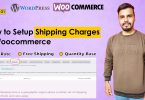As the online business grows with the passage of every day, so do the Woocommerce Payment Gateways. New technology and new financial developments have introduced many online transaction systems. Unfortunately, some monetary payment products are limited in access, functions, and usability. Keeping this in view, WooCommerce accepts various options that offer maximum usability worldwide and are easy to use.
In Woocommerce, six methods are acceptable worldwide. However, you can also use other payment methods as per the requirements of your country. For example, PayPal Woocommerce is not active in Pakistan. Luckily, Woocommerce offers you other local plugins to make online purchases. Let’s find out what are these six fundamental WordPress Payment Gateways!
- Cash On Delivery
- Bank Transfer Method
- Check Payment Method
- PayPal Payment Gateway
- Credit/Debit Card Payment Gateway
Other plugins requiring the installation of plugins are as follows
- JazzCash Payment Gateway
- EasyPaisa Payment Gateway
- Woocommerce Stripe Plugins
So, let’s discuss all of these methods step by step.
Watch this video and enjoy growth in clients and growth in sales ultimately!
CASH ON DELIVERY PAYMENT METHOD
Cash on Delivery is the easiest and quickest of all the Woocommerce Payment Gateways. It simply requires adding to cart your favorite product, and you can pay with cash when the product reaches your door. Let’s earn how to add Cash On Delivery payment method into WordPress
- Log in to your WordPress online store.
- Click on Woocommerce on your Dashboard and then on settings
- As you can see, the Payment option at the top of the page, click on it
- Enable Cash On Delivery Payment Gateway and Manage it
- You can add as many shipping methods as you desire for Pakistan
- Save Changes
BANK TRANSFER/WIRE TRANSFER PAYMENT METHOD
A bank transfer payment is desirable for large industries that deliver their products and services and bulk. For this, they prefer to make a payment via their bank account. It ensures the safety and security of large sums of money to other industries.
- Log in to your WordPress online store.
- Click on Woocommerce on your Dashboard and then on settings
- As you can see, the Payment option at the top of the page, click on it
- Enable Bank Transfer Payment Gateway and Manage it
- Save Changes
CHECK PAYMENT METHOD
Thirdly, the check payment method is another default and convenient WordPress Payment Gateway. The most secure and transparent process is paying via your cheques, as the shipment is not complete before receiving the cheque. After the business owner receives and clears the cheque requirements, they can deliver the order instantly.
- Login to your WordPress store
- Go to settings in Woocommerce on the Dashboard
- Choose payment from the settings
- Enable Check Payments
- Add title, Description, and Instructions
- Save Changes
PayPal Woocommerce Gateway
In Woocommerce, PayPal is the most popular and widely-used payment gateway among all other built-in methods. However, you can install PayPal Woocommerc plugins for utilizing and accessing more advanced features of PayPal. This article will discuss the configuration of the in-built PayPal method. So, let’s start!
- Log in to your WordPress Online Store
- Go to your Dashboard and select Woocommerce and then setting
- Click on the Payment option
- Enable PayPal method
- Manage it by entering Title, Description. Email and Sandbox.
- Moreover, you can add PayPal API Credentials after disabling the Sandbox option.
- Save Changes
However, it’s important to mention that the sandbox feature lets you test your add to cart or proceed to check out options before making your website live. You can create a dummy order and verify if the order is placed and payment methods are working perfectly. If there’s an error, you can rectify it before the final launch of your website.
EASYPAISA PAYMENT GATEWAY
In Pakistan, PayPal payment is not accessible, and you can use EasyPaisa Payment Gateway as an alternative to this most popular payment method. With EasyPaisa payment gateway, businesses can thrive as they accept the most convenient, efficient, seamless, and transparent online transaction system. Let’s learn how to integrate EasyPAisa Payment gateway into WordPress!
- Log in to Your WordPress website, click on Plugins and Add New
- Search for EASYPAY, and click on WP EASYPAY PK and activate it
- After that, go to Woocommerce and then settings.
- Go to Payments and enable the EasyPay Payment method.
- Add details like Title, description and instructions, and Order ID
- For Order ID, you need to create an EasyPaisa Merchant account. For this, click on the following link: https://easypaisa.easypaisa.com.pk
- Add your personal, business, and integration details and save changes
- Save Changes
JAZZCASH PAYMENT GATEWAY
JazzCash, also known as MobiCash, is also one of the Woocommerce Payment Gateways for business people, retailers, and customers for online shopping. We’ll guide you on setting up the JazzCash payment gateway in WordPress with a step-by-step procedure.
- Visit the official website: https://jazzcash.com.pk.
- Click on the JazzCash Payment Gateway and enter your business details
- Once you submit your form, you’ll receive an email from JazzCash with two attached files. One will guide you on the JazzCash Merchant account, and another file will contain some details about your business that you need to fill in.
- After that, you’ll receive a confirmation email. Your account is created
- Login to your WordPress website
- Add Plugin from Plugins
- Search for JazzCash
- Activate Woocommerce JazzCash Payment Gateway Plugin
- Click on Woocommerce<settings< payment <JAzzCash and activate it
- Manage JazzCash Payment account by filling in title, description, instructions, and saving changes.
STRIPE WOOCOMMERCE GATEWAY
Stripe Woocommerce is an instant payment without leaving the website. The users can make a payment using Stripe gateway to make direct payments from their mobile and devices without facing any trouble of logging into other websites and devices. Let’s discuss how we can integrate into Woocommerce!
- Setup SSL on your Woocommerce Store by retrieving stripe API Keys from the Stripe dashboard. Both keys, Publishable and Secret Key, are essential to secure the user’s sensitive information.
- Download Stripe Plugin from WordPress and configure it from settings
- Paste both keys in the settings.
- Add a Web shook endpoint.
- After h=generating Webhook endpoints, paste them into the Woocommerce Stripe plugin.
- Save Changes and test your Stripe Plugin
FINAL THOUGHTS
Finally, we can say that Woocommerce is ideal for jumpstarting your online retailing business as it provides you with the most convenient, efficient, and easy-to-manage payment plugins. Woocommerce offers you the following plugins for your business. Four of these methods are built-in payment methods, requiring you to add simple details like the title and description of your payment after activating it.
On the other hand, EasyPaisa, JazzCash, and Stripe require you to add WordPress plugins to integrate into your online store. If you want to know more about Woocommerce Payment Gateways, please send us your queries.