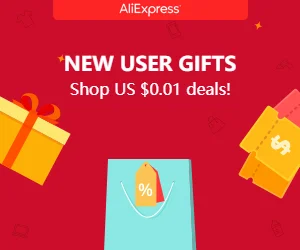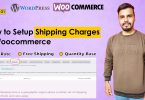JazzCash payment gateway WordPress is a widely accepted payment method in Pakistan and you cannot grow your business without integrating it into your WordPress Woocommerce. Let’s learn how to add JazzCash Payment gateway in WordPress from:
- Credit Card
- Debit Card
- Mobile Payment
- JazzCash Shop
- Voucher Payment
Watch this video and enjoy growth in clients and growth in sales ultimately!
JazzCash payment Gateway has made online transactions convenient with the quick transfer of non-banking payments. Online shopping and online payments for businesses have surged in recent years worldwide. Pakistan has also seen a tremendous rise in non-banking transactions as they’re more efficient and convenient than other financial transactions.
Most importantly, the integration of the Woocommerce Payment Gateway of JazzCash has provided relief to both businessmen and customers in Pakistan. Due to the non-existent of widely-accepted payment methods like PayPal and the scarcity of banking systems, such as debit/credit cards, Pakistanis prefer to pay via non-banking channels like JazzCash.
In this article, we will discuss how JazzCash payment has made the online business very easy and how to install the JazzCash plugin into your business store online. So, let’s begin our guide on JazzCash payment integration.
WHAT IS THE JAZZCASH PAYMENT GATEWAY?
JazzCash, formerly known as MobiCash, was launched in 2012 by the joint venture of Mobilink and Waseela Bank. Mobilink, known as Jazz recently, is a mobile operating company in Pakistan. JazzCash provides secure online payment solutions to a range of people like clients, business owners, and freelancers.
On the other hand, Payoneer and JazzCash co-partnered and introduced another online payment solution to freelancers to withdraw their earnings via JazzCash. JazzCash is considered one of the best payment methods online in Pakistan. Mobile financial services have made online payments seamless and more efficient for everyone. In other words, stress-free and transparent payments are the ultimate goals of JazzCash Payment Gateway.
WOOCOMMERCE PAYMENT GATEWAYS
Making your business more successful requires you to accept as many payment methods as possible. Besides credit/debit cards, PayPal, cash on delivery, Woocommerce offers non-banking or microfinance banking solutions in Pakistan. JazzCash is the ultimate choice of many business owners to increase their sales and revenues by folds.
Woocommerce is the first choice of the corporations, small-to-medium-sized industries for creating online stores to access a wide range of audiences. With attractive themes, templates, and interactive features, it’s the best Plugin for creating an e-commerce store in WordPress.
Although Woocommerce payment gateways accept many methods, JazzCash is the ultimate choice of people in Pakistan. Let’s learn how to install JazzCash WordPress Plugin instantly!
HOW TO INTEGRATE JAZZCASH BUSINESS ACCOUNT INTO WORDPRESS?
Creating a JazzCash account is pretty quick and straightforward as you don’t need a long list of documents and credentials as required in the conventional bank account opening system. You need to follow these simple steps:
- First of all, visit the JazzCash Website
https://jazzcash.com.pk - A new window will open; click on the “JAZZCASH FOR BUSINESS” in the main menu.
- Next, click on the “ONLINE PAYMENT GATEWAY.”
- As you can see, JazzCash offers four types of payment gateways on their website.
For example,
1. Debit/Credit Card,
2. Bank account,
3. Voucher, and
4. Direct Banking. - Click on the “GET IN TOUCH”
- Add Your Ecommerce store details
- Finally, you will receive an email.
If your website is live and you’ve registered your company. Besides, you receive the JazzCash proposal file and Client Information Form. - Lastly, fill in the Client Information Form
HOW TO INSTALL THE JAZZCASH WORDPRESS PLUGIN?
Adding Woocommerce payment gateway requires installing a plugin into an online store. The integration of this JazzCash WordPress Plugin into your online business makes transactions very convenient. You don’t need to buy this Plugin, and you add them without any cost. Follow these simple steps, and your JazzCash merchant account is on its way.
1. Firstly, Log in to your Website
2. Go to Plugin and click on Add NEW.
3. Search for JazzCash and activate ‘Woocommerce JazzCash Gateway Plugin”.
4. Secondly, go to Woocommerce and click on settings
5. Click on Payment’
6. Please enable it and click on Manage
7. Lastly, once the JazzCash sends you details, you can enter those requirements into the requirement and save it.
Congrats, your JazzCash Payment Integration is successful now. Start receiving your orders now!
JAZZCASH MERCHANT ACCOUNT
JazzCash merchant account, however, is not complicated as you can create it without any specific technical know-how. As mentioned earlier, you can visit JazzCash’s official website and register your business. Upon sending details, you will receive an email for another process with a complete guide on creating a JazzCash merchant account. After that, you can go through them and read all the instructions correctly. Follow the attached form, and, finally, you’ll receive a confirmation email within a few days.
Final Verdict
In short, we can say that you can integrate JazzCash payment Gateway into your website using the following steps:
1. Firstly, register your business with JazzCash
2. Provide your business details in the Client Form of JazzCash that you will receive in an email.
3. Secondly, install Woocommerce JazzCash Payment Plugin
4. Configure the JazzCash Plugin Settings
5. Your JazzCash Integration is successful once JazzCash sends you all the final requirements.
Undoubtedly, JazzCash Payment Gateway has become valuable and instant by reading this article. If you require more information, you can contact us; we’d love to help you!.
- Download JazzCash Payment Gateway Merchant Guide
- Apply Through JAZZ CASH Merchant Account
- Apply Through JAZZ CASH Sandbox Test Mode
Easypaisa Payment Gateway For Woocommerce